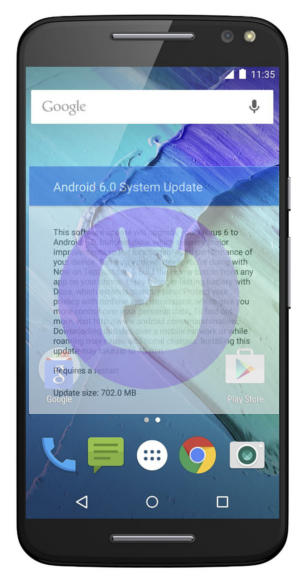 Motorola has rolled out Android Marshmallow update for Moto X 2nd Gen (Moto X 2014) and Moto X Style in a few regions. The update for Moto X (Moto X 2015, Moto X 2014, Moto X Style and Moto X Pure Edition) will be available in almost all regions by the end of 2015.
Motorola has rolled out Android Marshmallow update for Moto X 2nd Gen (Moto X 2014) and Moto X Style in a few regions. The update for Moto X (Moto X 2015, Moto X 2014, Moto X Style and Moto X Pure Edition) will be available in almost all regions by the end of 2015.
This post will help you understand the new features in Android Marshmallow update for Moto X (Moto X 2014, Moto X Style and Moto X Pure edition).
For more guides on Android Marshmallow 6.0, please check this Android Marshmallow guide page.
1. Doze mode: you will get longer battery life for your Moto X
One of the noteworthy new features in Android Marshmallow update for Moto X is the new doze mode.
Doze mode helps to preserve the battery life of your Moto X automatically when it is not being used.
When your Moto X is stationary, not charging and not in use for a long period of time, Doze mode shuts down unnecessary background processes automatically. This can increase the standby time of your Moto X substantially.
The better news is that Doze mode is enabled automatically and you need not do anything. It is a built-in feature of Android Marshmallow 6.
2. App standby: another battery saving feature for Moto X
When you exit from an app, the app actually may be still in memory so that you can quickly re-access it. For some apps, you can even continue the previous session.
This makes your Android device very responsive and efficient without reloading the app. Android will decide whether the app is kept in memory or not based on the available resources.
But some buggy apps may cause battery drain if it is not fully “frozen”.
App standby in Android Marshmallow update for Moto X will address this issue for such apps.
Android Marshmallow will put inactive apps into deep sleep state automatically. These apps will not be able to run any background processes before you explicitly open them. After you exit from these apps, after a while, they will be put into … Continue to read....
 Android 4.4 (KitKat) update for Moto X is really a sweet treat for all Moto X owners. Most of us are enjoying the
Android 4.4 (KitKat) update for Moto X is really a sweet treat for all Moto X owners. Most of us are enjoying the 