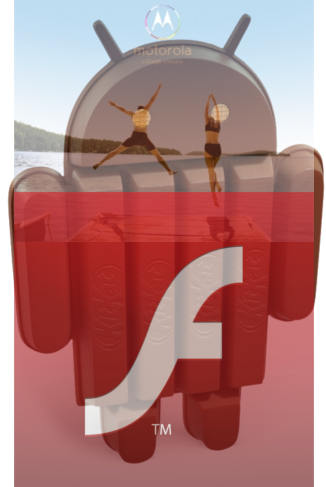 Update: if your Moto X (including Moto X 2nd Gen), or Moto G (including Moto G 2nd Gen) was updated to Android Lollipop 5.0, please check this guide on how to enable Flash on Android Lollipop.
Update: if your Moto X (including Moto X 2nd Gen), or Moto G (including Moto G 2nd Gen) was updated to Android Lollipop 5.0, please check this guide on how to enable Flash on Android Lollipop.
Flash (flash player) is NOT supported on Moto X, by default. This is not a decision of Motorola. It is actually a decision of Google and Adobe two years ago. Adobe withdrew the flash player app from Google Play store in August 15 2012.
Essentially, Android 4.0 (Ice Cream Sandwich, ICS) is the last version of Android with official flash player support.
Of course, if you need flash player for Moto X, this post will guide you to enable the flash support on Moto X.
If you think your Chrome browser in Moto X supports flash natively as the Chrome browser in desktop, you are wrong. Chrome for Android (the default browser in Moto X) never supports Flash.
When you received your Moto X, you probably already realized you cannot open any sites that require flash player.
The flash player solution for Galaxy S4 was valid for Moto X before the KitKat (Android 4.4) update for Moto X arrived last November. You can still use the solution if your Moto X has not updated to KitKat. But I would recommend you to update to Kitkat, because of the new features and improvements for your Moto X after the KitKat update.
Once you update your Moto X to KitKat, you will find the flash does not work again.
In KitKat, Google finally cut the cord for flash. The old flash player plugins in some third-party browsers do not work any more. This is the reason why the flash player solution for Galaxy S4 was not working for Moto X after the KitKat update.
Luckily, the new workaround is very simple. Most of the browsers are not working. The recommended (and working) browser with flash player support in Moto X is Dolphin browser.
Steps of adding flash support to Moto X (before or after KitKat update)
To add flash support to Moto X (install flash player on Moto X), you can follow the following steps.
Step 1: Install ES File Explorer from Google Play Store
Open Google Play store on Moto X and search for ES File Explorer. Alternatively, you can locate this app at: https://play.google.com/store/apps/details?id=com.estrongs.android.pop&hl=en
Install this app as any other Google Play apps.
Step 2: enable apps from unknown sources
Because Adobe withdrew Flash player from Google Play store, you have to download the APK file to side load the flash player to Moto X.
For security reasons, by default, Moto X only allows you to install apps from Google Play store.
To install Flash Player on Moto X from an APK file, you have to enable the option of allowing other app sources.
To enable apps from other sources on Moto X, you can simply go to Settings–Security, and toggle Unknown sources to on.
Step 3: Download Flash Player for Android APK file (official apk file if your Moto X has NOT updated to KitKat)
If you already updated your Moto X to KitKat, please go to Step 3a.
Open Chrome in your Moto X, search for “flash player archive page” or directly go to http://helpx.adobe.com/flash-player/kb/archived-flash-player-versions.html .
Scroll down to “Flash Player for Android 4.0 archives” and you can find the latest apk link “Flash Player 11.1 for Android 4.0 (11.1.115.81)”. This version, although it says it is for ICS, works on Jelly Bean 4.1, Jelly Bean 4.2, Jelly Bean 4.3, and KitKat 4.4.
Tap and hold the apk link “Flash Player 11.1 for Android 4.0 (11.1.115.81)”, until a popup comes. Tap “Save link” (as shown below.
You will get an notification once the download finishes.
Please proceed to step 4.
Step 3a: Download the hacked Flash Player APK file
If your Moto X is already on KitKat, the official Flash Player APK file (in step 3) will not work for you.
A xda-developers.com member, surviveland, slightly hacked the official APK file to make it work with KitKat 4.4. You may follow this link to download the Flash Player APK file for KitKat. If that link does not work, you may try our local link for the hacked Flash Player 11.1 for KitKat ( credit to surviveland. We are NOT responsible for the APK file. Use at your own risk).
Step 4: Install Flash Player for Android
If you installed flash player on your Moto X before, you should uninstall the player first in the Settings–Apps.
You can tap the notification for “install_flash_player_ics.apk” (following step 3 for Jelly Bean) or “Adobe_Flash _Player_11.1.apk” (following step 3a for KitKat) to start to install it.
For a few users, this may not work. If you tap the “install_flash_player_ics.apk” (or Adobe_Flash _Player_11.1.apk) in the notification area, but the installation screen does not popup. You can open ES File Explorer, and navigate to Download folder. Tap the apk file. Then you can install the flash player for Moto X.
Tap install to finish the installation of flash player on Moto X.
Step 5: Install Dolphin browser on Moto X
Start Play Store store and search for “Dolphin Browser”(it is free). Alternatively, you can locate the browser at: https://play.google.com/store/apps/details?id=mobi.mgeek.TunnyBrowser&hl=en
Make sure, you choose Dolphin Browser, NOT the mini.
Step 6: Install Dolphin Jetpack (only needed if you haven’t updated to KitKat 4.4)
If you are in Android 4.4 (KitKat), the Dolphin Jetpack is automatically installed together with Dolphin browser. So, it is not necessary to install Dolphin Jetpack.
If you are still using Jelly Bean (not updated yet), you need install this Jetpack to add flash support on Moto X. The app is freely available in Play Store.
Step 7: Configure Dolphin browser to add flash support for Moto X
Start Dolphin browser. Tap the Dolphin icon in the left bottom corner to launch settings.
In Dolphin browser settings, you need :
-
make sure the Dolphin Jetpack is enabled
-
User agent is desktop (it is not required, but some sites may need this)
-
Go to web contents to enable flash
Step 8: Test flash support for Moto X
Now, your Moto X can work with almost all sites that require flash player.
You can test whether flash works on Moto X by navigating (using Dolphin browser) to http://helpx.adobe.com/flash-player.html
If you can see the animation as shown, it means the flash player works on Moto X now!
This guide is written for Moto X, but it also works for all other Android phones.
Do you still have problem to add flash support for Moto X? please let us know in the comment box below.
You can read more Moto X tips and tricks, and Moto X tutorials on the Moto X How-to Guide page.
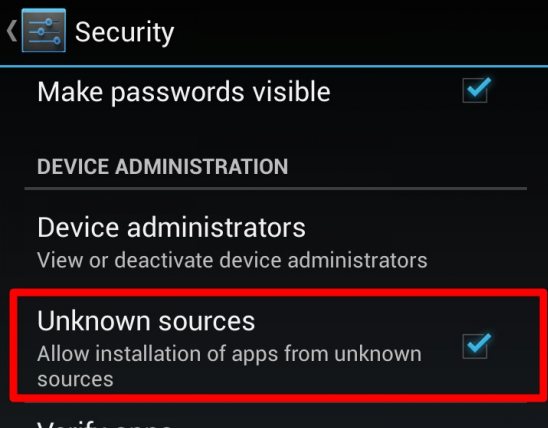
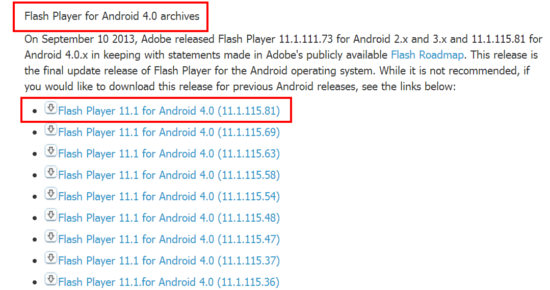
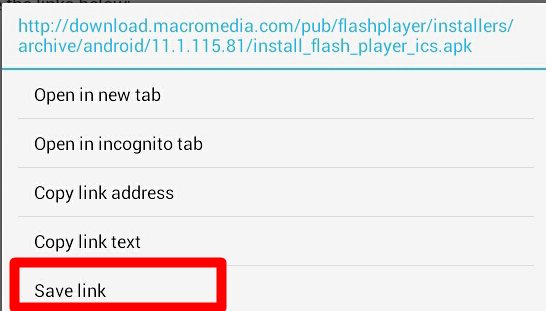
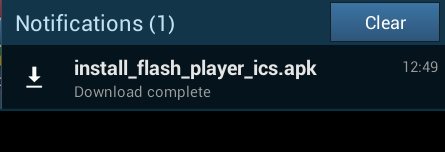
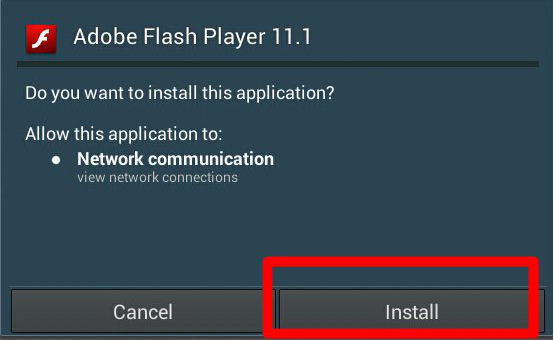
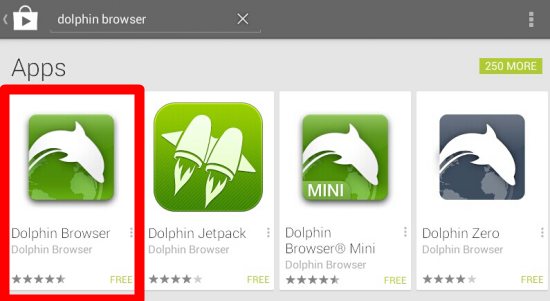
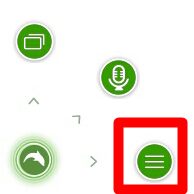
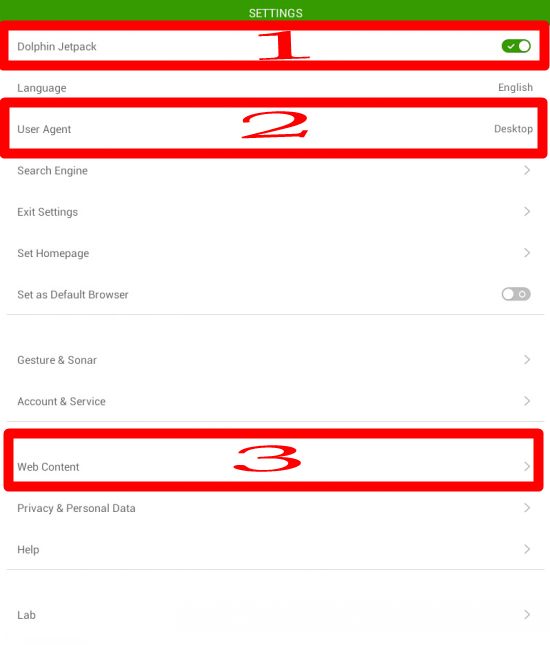
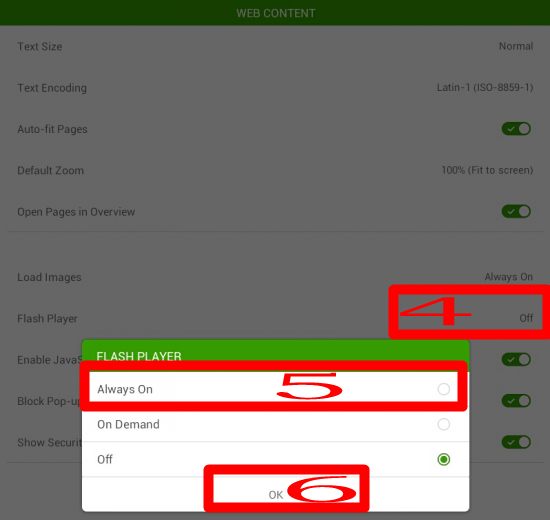
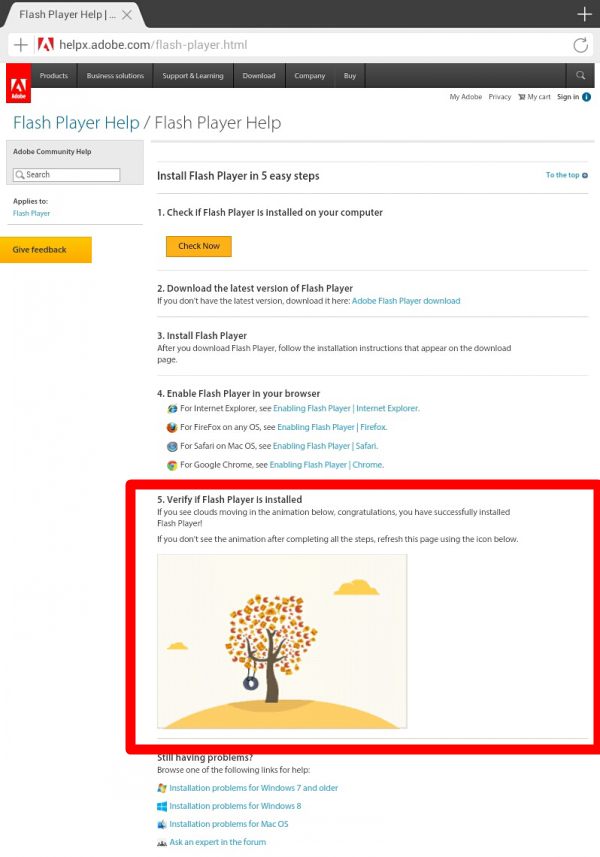
Followed directions to the t. Didnt work. Using nexus 7 2012.
It should work, at least, I can confirm it works on N7 2013.
Maybe you can check the settings for Dolphin browser. By default, flash is not enabled.
Went to xda. Found the hacked version of flash and now it works. Did not work with the official version.
If I update my Verizon moto x to 4.4.2 from 4.4, will flash player stop working
The flash player(modified one) works on KitKat 4.4.2. But you must re-install it
Follow-up to my comment above. Update to 4.4.2 and reinstall of flash player worked just fine!
Glad to know it works for you.
Just installed on Moto X. Works without a hitch. Smiling.
Ok with Sony Xperia ZL
Successfully added flash player support to my Lenovo Ideapad A10 using the steps outlined.! Wonderful.
Thank you for sharing the info.
Working with Moto X and 4.4.3 Thanks!
isnt working on lollipop 5.0 anyone have a solution?
It seems this method does not work with Android Lollipop 5.0.
We are testing some workarounds. We will update this post once we can verify the method can make flash player work with Android Lollipop on Moto X.
works on Moto G running 4.4.4 with the hacked flash. The first hacked flash link didn’t work for me
Yes, It worked on Moto X . But do we really need to do the first step?
Any file managers should be able to do the job.
I did it the simple way. Do Step 2, download Dolphin, go to a flash website, then Dolphin will prompt you to download the apk and then install flash player. Worked out for my Moto x 2013.
I dont know if this will work on my new asus zenpad 7.0 but I’ll try it out altho I’ve tried every browser I can think of to use flash player T.T
Zenpad 7 uses Intel CPU (x86, not ARM), so, flash is NOT supported at all. The apk files are for ARM cpus.
You can try Puffin Web Browser, which handles Flash on their (proxy) servers,