Sometimes, you may want to silence your Moto X. In other words, you may want to make sure your Moto X is in silent mode. For example during a meeting.
Although you can manually disable notifications individually for email, messages, calls and other notifications, you may want to disable them all with one tap.
Yes, you can force your Moto X into silence mode with one tap.
Just press and hold the power button until you feel a vibration. A box will show up in the center of the screen, behind Power off and AirPlane mode, there are three buttons for ringer options: silent mode, vibrate and ring. Touch the Silent mode (the first one from left) to make you Moto X into silent mode, as shown below.
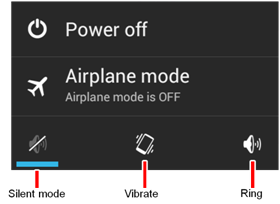
Of course, once you want to return to normal mode, you just press and hold power button to get the same screen, and then tap the last button (ring).
Please note, when in silent mode, Moto X will silence all sounds (including call and notification ringtones) except media and alarm (you must silence media and alarms in their own applications).
Can you silence your Moto X (entering silent mode) now?
More guides, tutorials, tips and tricks for Moto X can be found on the Moto X How-to Guide page.
This is not an option anymore with the new operating system. Is the silent mode gone for good?
I hope it isn’t gone for good. The constant vibration sound is going to drive me nuts.
Yes, there are better controls now in Android Lollipop. We will release a new guide after further testing.
So far i don’t see anything better, basic functions are not working such as: the adaptive screen does not work, the phone won’t connect to my handsfree, and on top of everything i can’t control the vibration. How did you approve it for release?!
You probably can try to backup your phone and do a factory reset. It probably will solve most of the problems you mentioned except the vibration.
The vibration is part of the new notification system. Once you get used to it, you will know how good it is.
Just lower the volume rockers completely and u will find the phone on vibrating mode……happy silencing……
I was worried for the same feature, the vibrating mode until I accidentally pressed the volume rocker to low, and thus found the silent mode. Moto X Play – 5.1.1 Lollipop verison is what I am using……..
If you got the Android Lollipop update for your Moto X 2014, there are some dramatic changes in silent mode. In Android 5.0, you now have 3 options: None (turn off everything, including alarms and vibration); Priority (you can configure it so that it can behave as old silent mode or old vibration mode, or any other profiles…) and, All.
So, if you want to totally silence your Moto X, you can choose none. Just press the volume up or down and you can find the 3 options on the screen.
We will release a new guide after further testing.
I’ve had my phone a few weeks and this function seems to have changed. My phone seems to be stuck in silent mode. In the first week when I followed these instructions the silent mode, vibrate and ring options came up. Now when I hold down the power button until it vibrates the only option is to power off. Is there any other way to change the phone from ring to silent mode and back again?
Yes, after updating to Lollipop, you got a new notification system. You can tap the volume button to get the options of sound, none or priority options. You need configure them there.
We will update the guide after we finish our testing.
I just want a quick icon to tap to silence my phone, as it used to be available.
Please check this guide on the new interruption and notification system in android lollipop http://gadgetguideonline.com/android/lollipop/how-to-use-android-lollipops-notification-and-interruption/
OK – I will work on this. It still would be much easier when I enter a theater to tap an icon to turn off all audio – like between Bluetooth and WiFi on the pulldown screen at top.
Even with these new features, I can’t seem to find a way to shut vibrate off on my notifications. How can I still receive phone calls and text messages yet disable the vibrate feature?
In settings–Sound & notification, disable Also vibrate for calls
For text messages, open the Messaging app, tap the menu key (3 vertical dots in top right), tap Settings, disable vibrate under Notifications.
Apps may have their own vibrate settings. You should either disable the app notification or set it inside these apps.
Great boss.. Thanks a ton!!! Much needed help
You are wonderful! Thank you!
My phone is still stuck on silent even with the “all” option. No rings for phone calls- it’s very strange.
Did to check the ringtone settings?
Yep. All on.
When you set ringtone, is the ringtone played?
I had the same issue with a phone, we ended up doing a soft reset, it fixed it but im not too confident that will last very long.
There are still no options for silent mode. I have my Sound & Notification disabled to vibrate on ring, but it still does. Any updates on when we will get silent mode back?
You can use priority mode or none mode. Please read this guide on details of these new modes in android lollipop: http://gadgetguideonline.com/android/lollipop/how-to-use-android-lollipops-notification-and-interruption/
Don’t you think just a (silent) option would be much better???
Hold volume down button until volume level reaches 0.
Unfortunately, there’s no silent button on Android phones.
I just have a question, is it possible to turn off calls by turning the phone upside down?
No, Moto X does not support this gesture. Samsung phones usually have this feature.
I am having moto x play with latest software update. There ia no option to put the phone on silence. Can you please tell any solution?
Check this guide http://gadgetguideonline.com/android/android-marshmallow-guide/how-to-silence-android-marshmallow-phones/
If you need this to be done automatically, please check this guide http://gadgetguideonline.com/android/android-marshmallow-guide/how-to-use-do-not-disturb-dnd-in-android-marshmallow/