Motorola Assist is a quite useful app from Motorola. If you know Smart Actions in Droid Razrs, this is just an improved version of the Smart Actions.
Motorola Assist suggests actions to automate tasks, based on how you use your device. It allows you to automatically reply to texts when you’re driving, silence your ringer during meetings or sleep.
The three assists available in Moto X are Driving, Meeting, and Sleeping. The Driving section lets you customize some settings so that you can keep your eyes on the road and your hands on the wheel. Meeting and Sleeping will eliminate interruptions unless it’s an emergency.
Driving
 The sensor measures your speed to detect if you are driving and helps you stay focused by going hands-free and automatically playing your favorite music while driving.
The sensor measures your speed to detect if you are driving and helps you stay focused by going hands-free and automatically playing your favorite music while driving.
If “Talk to me” is enabled, Moto X will announce callers and read text messages out loud, whenever you phone detects you are driving. Talk to me in Motorola Assist only announces callers or reads text messages from people whom you have in your address book on your phone. After the caller is announced, Moto X will ask you whether to answer or ignore. You can just speak “Answer” to take the call.
If “Resume music play” is enabled, your music automatically starts playing while driving, riding on a bus, or riding your bike. It resumes the last audio source that was playing on your phone when you begin driving.
Meeting
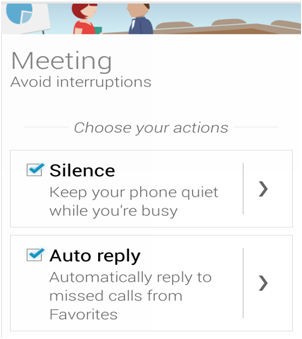 Your Moto X checks your calendar for events with others and helps you avoid interruptions during meetings.
Your Moto X checks your calendar for events with others and helps you avoid interruptions during meetings.
If “Silence” is checked, Moto X will be quite while you are busy. If you want, you can choose if you want to go completely silent or allow vibrations. You can also allow for a couple of exceptions such as calls from your starred favorite contacts.
If “Auto Reply” is checked, Moto X will send an automatic reply to missed calls from favorite contacts.
Sleeping
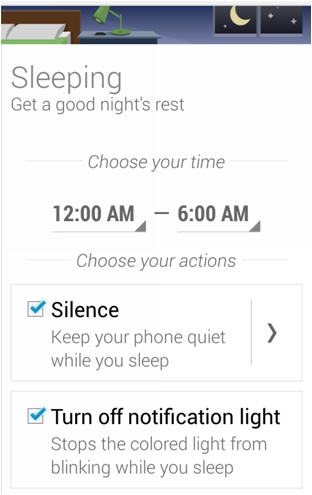 Moto X automatically silences during the hours you normally sleep (you have to specify). You can create some exceptions so that certain callers can still get through if needed.
Moto X automatically silences during the hours you normally sleep (you have to specify). You can create some exceptions so that certain callers can still get through if needed.
You need setup your normal sleeping time first. Then , you can enable “Silence” and “Turn off notification light”.
If you want, you can create exceptions for favorite contacts, or someone who calling you twice within 5 mins.
Lately my Assist is stuck in a loop. When I’m driving and get a text, it asks if I want it to read the text to me, but before I can reply, it says over and over that it doesn’t understand me, and then it just stops. I’ve tried clearing the cache & data but that hasn’t worked. Help!
I have the same problem !! :s
Anyone ever find a fix? Mine goes into some weird loop, like it is repeating the beep and voice at the same time until I hit the back button. Not good at all…
Please check this guide https://motoxhub.com/motorola-assist-does-not-read-messages-how-to-fix-it/
THANK YOU!!!
Assist seems to block all SMS messages during sleep time, even those from starred contacts. Is this expected behavior? If do it makes sleep miss useless for me
It should only block notification. You should still receive messages normally.
I have a new Moto X 2nd generation (traded in my old Moto X). In the Moto Assist section, I can set up hours for sleeping but there is no place to signify that I want my “favorites” to be able to ring through. Help?
As indicated in the settings, you need use the new downtime settings,which is a new lollipop feature that supercedes the old action settings in sleep assist.
Thanks. Had no clue about “Downtime.”
Downtime is very simple to use, and gives granular control for most aspects. In Settings–Sound and Notifications–Interruptions, you can enable and configure it.
Assist in MotoX Play.
I recentky got my new MotoX Play. Used to my old MotoX, (gen1) I am now looking for the sleeping, driving and meeting Assist.
Inside Moto app.
I bought a moto x play 2015 in Nov 2015, notifications only vibrate, no sounds therefore I don’t hear them, plus the volume level of the voice person calling when I receive a phone call is inaudible to the point that I have to say I cannot hear you, call me on my home phone. I cannot find how to change either of these settings anywhere on the phone and am ready to toss it out the nearest window. Please help me as I can’t afford to get a different phone. So far I’m not impressed.
For notifications, some apps have their own notification tone settings. You also need make sure you are not in vibration only mode.
For default notification tone and volume, you can set them in settings – sound & notifications.
For the volume of the ear piece, you have to visit local Motorola service centre to adjust it. You cannot adjust it yourself.
Simon, thanks for your reply. I do not have my phone set to vibrate only. The volume of the ear piece worked before and now it is sporadic, mostly not able to hear whomever I am speaking with. Why would it adjust itself if it requires a service centre to adjust? I got this phone at a Bell store, are they going to be able to fix it for me? Thanks
Actually, the volume of the earpiece is automatically adjusted dynamically based on some factors. Only service centre may adjust the “base” volume, as I know.
Thanks, I took it in today, haven’t had a call to check it out but the guy said it’s ok now, will have to wait and see.