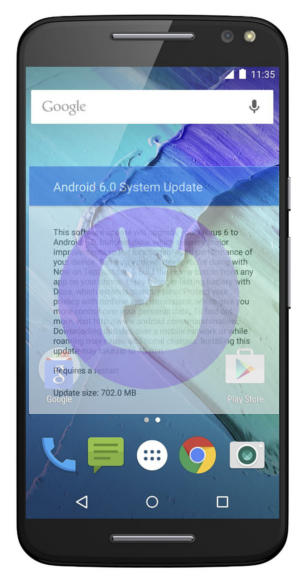 Motorola has rolled out Android Marshmallow update for Moto X 2nd Gen (Moto X 2014) and Moto X Style in a few regions. The update for Moto X (Moto X 2015, Moto X 2014, Moto X Style and Moto X Pure Edition) will be available in almost all regions by the end of 2015.
Motorola has rolled out Android Marshmallow update for Moto X 2nd Gen (Moto X 2014) and Moto X Style in a few regions. The update for Moto X (Moto X 2015, Moto X 2014, Moto X Style and Moto X Pure Edition) will be available in almost all regions by the end of 2015.
This post will help you understand the new features in Android Marshmallow update for Moto X (Moto X 2014, Moto X Style and Moto X Pure edition).
For more guides on Android Marshmallow 6.0, please check this Android Marshmallow guide page.
1. Doze mode: you will get longer battery life for your Moto X
One of the noteworthy new features in Android Marshmallow update for Moto X is the new doze mode.
Doze mode helps to preserve the battery life of your Moto X automatically when it is not being used.
When your Moto X is stationary, not charging and not in use for a long period of time, Doze mode shuts down unnecessary background processes automatically. This can increase the standby time of your Moto X substantially.
The better news is that Doze mode is enabled automatically and you need not do anything. It is a built-in feature of Android Marshmallow 6.
2. App standby: another battery saving feature for Moto X
When you exit from an app, the app actually may be still in memory so that you can quickly re-access it. For some apps, you can even continue the previous session.
This makes your Android device very responsive and efficient without reloading the app. Android will decide whether the app is kept in memory or not based on the available resources.
But some buggy apps may cause battery drain if it is not fully “frozen”.
App standby in Android Marshmallow update for Moto X will address this issue for such apps.
Android Marshmallow will put inactive apps into deep sleep state automatically. These apps will not be able to run any background processes before you explicitly open them. After you exit from these apps, after a while, they will be put into the deep sleep state.
Because App standby feature in Android Marshmallow update may affect the behavior of the apps, you can whitelist some apps to exclude them from App standby.
For example, if you use a third-party email app, you may want to whitelist it if you want the app to check emails in the background periodically.
3. Expandable storage: you can use SD card just like internal storage
For owners of Moto X Style and Moto X Pure edition (2015) , you can get more value from the micro SD card after applying Android Marshmallow update for Moto X.
Android Marshmallow update allows you to enable SD card as:
- portable storage (as in previous Android versions). It is mainly used to save media files.
- or, internal storage.
If you choose internal storage, the SD card will act as an extension of the internal storage of your Moto X. You can use it just as if it is part of the internal storage.
This is surely the cheapest way to expand the internal storage. You can easily expand the internal storage by 64GB with less than $20 .
Please note, if SD card exists in Moto X when you apply the Android Marshmallow update for Moto X, the SD card will be mounted as portable storage. You can use it as before the update.
If you want to convert it to internal storage, you must back up your files on the SD card. Then you can format it as internal storage.
Because internal storage in Android Marshmallow update is encrypted, when the SD card is adopted as internal storage, it is formatted and encrypted. This means the SD card cannot be removed and directly transferred to other devices (you need format it again). You can only access the files on the SD card when it is on your Moto X phone.
4. Now on Tap: get customized Google Now on any pages
If you still not using Google Now, you are wasting your Moto X.
Google Now is now context-sensitive and is everywhere on your phone after the Android Marshmallow update.
On any app page, you can tap and hold the home button to get Google Now relevant to the current app page.
Now on Tap not only offers you relevant info from Google knowledge graph on the topic of the page but also some actionable options (if applicable), for example, to place a call, to send a message, to open an app or to add a calendar event.
5. Full control of App permissions: your device, you rule!
Android Marshmallow update for Moto X now gives you full control of app permissions.
A new permissions model was introduced in Android Marshmallow. All apps designed for Marshmallow will only ask for permissions at the time when needed.
You can modify the permissions granted to apps, or check permissions by type and see which apps have that permission granted on your Moto X, after applying the update.
6. Do Not Disturb: old wine (downtime) in new bottles
In Android Lollipop, Downtime was introduced to help you automatically silence the phone and manage interruptions.
In Android Marshmallow, a new feature called Do Not Disturb is replacing Downtime. Motorola fully supports this feature in Android Marshmallow update.
The new Do Not Disturb feature allows multiple automatic rules by time or event. The settings can be a bit daunting.
But in a nutshell, you get more controls and it is easier to tweak it to meet your needs.
7. Better volume controls in Android Marshmallow update for Moto X
Android Marshmallow update for Moto X provides a more clean and intuitive way to control the ringtone, media and alarm volumes.
You can press and hold the volume key to adjust your ringtone volume, then tap the down arrow in the volume slider that appears at the top of your screen to adjust the media and alarm volume.
8. App links
Android Marshmallow update now lets you decide what the right action is for each of your apps when you tap a web link.
There are three actions you can set:
- Open in this app: when you tap a supported link, Android will always open the app without asking.
- Ask every time: Android will always ask if you want to open the link in the app or in the Chrome browser.
- Don’t open this app: Android will always open the link in the Chrome browser.
9. Motorola Assist: early retirement from Moto X
Motorola Assist is retired in Android Marshmallow update for Moto X.
The sleeping and meeting assists are now through the new Do Not Disturb (#6 in this list) with some twists. The setting is not as intuitive as that in the old Motorola Assist.
Driving and places assists go nowhere. You can manually turn on Talk to me in Moto App. But you cannot play music automatically while driving, or keep quiet automatically at certain locations.
You will very likely miss the Motorola Assist.
10. Motorola Migrate: who cares?
Motorola Migrate will NOT be supported in Android Marshmallow update for Moto X.
Anyway, you can find many alternatives to this.
Of course, there are a few other new or changed features in Android Marshmallow update for Moto X, for example, direct share, Moto display.
What do you think about the Android Marshmallow update for Moto X? have you got the Android Marshmallow update for Moto X?
If you have any questions on Android Marshmallow update for Moto X (Moto X 2014, Moto X Style and Moto X Pure edition) or want to discuss the Android Marshmallow update for Moto X, please let us know in the comment box below.
Hi Simon,
How are you? Posting the queries after very long time.
I have bought moto x style.
a) Even though it has 3gb Ram, it shows the free memory as just 480mb.
No apps are utilizing much other than android OS, play services, system UI.
b) could you recommend me which is a best tempered glass for moto x style as I do not find nillkin in any online shopping.
c) Do cast screen work in moto x style without Chromecast?
a). It could be normal. Unused RAMs are wasted. Android always try to cache things in the RAM. For example, when you fill a form in a browser, you can switch to contacts apps to find some info. In this case, you only use one app at any time, but both apps are in the RAM. You can continue to fill the form when you re-open the browser. Android will try to manage the RAM so that only certain RAM are kept as free (so that you can open new apps) and use other RAMs to keep as much apps in the RAM as possible. You should not worry about it unless you feel the phone is sluggish, especially when opening new apps.
b). I usually use Spigen.
c). Moto X style supports Miracast. Of course, almost all Android phones support Chromecast.
Thank you for your response.
Another query.
I am unable to share internet using hotspot via my secondary slot sim. WiFi signal is very much fine and getting connected to other mobile but internet doesn’t work.
Hotspot works very well for my primary sim.
Does the carrier for the second sim card allow tethering? Some carriers may not allow it.
Yes, it allows hotspot tethering.
Did you try it with only one sim card?
I just received the update yesterday, I didn’t check the name of the update but I assume it was the marshmallow. Shortly after installing it my phone went dead. This morning after unplugging the phone, after 4 hours it was almost dead again. What can I do to fix it? Is there anyway to uninstall the update I have never had a problem keeping the phone charged before.
What did you mean dead? Battery drained up?
You can try to back up your data and try a factory data reset as explained in this guide
http://allaboutmotog.com/how-to-clear-cache-partition-on-moto-g-and-moto-x-after-android-lollipop-update/
Yes the battery fan out very fast. I cleared the cache partition and did a reboot. It is currently charging and then I’ll see if it will hold a charge. If not I’ll figure out how to backup the phone and do the factory reset. NEXT time I’ll think twice when I am offered an update.
actually, after a major update, you should clear cache partition.