Launch camera
To launch camera in Moto X, you can either:
1. touch ![]() in home screen or app list
in home screen or app list
2. or quickly twist your wrist twice at any time
Take photos
Once camera is started, touch anywhere on the screen to take the photo.
Burst: Touch and hold the screen to take multiple shots.
Drag up or down with one finger to zoom between 1X – 4X.
Touch ![]() in the camera screen to switch between front and rear camera.
in the camera screen to switch between front and rear camera.
Touch ![]() in the camera screen to switch to video camera and start recording.
in the camera screen to switch to video camera and start recording.
Touch ![]() to stop video recording.
to stop video recording.
Capture a still shot during a video recording
You can also take still pictures when video is being recorded. Touch anywhere on the screen while recording to save a photo.
Adjust camera settings
To access camera settings, swipe the screen right to view these camera options as shown below.
To change camera settings, rotate the dial and adjust the settings as desired. This includes HDR, Flash, Focus,Slow motion, Panorama, Geo-Tag, Shutter tone and Quick capture
Understand the icons
![]() To use HDR. HDR (High Dynamic Range) is best when used for landscapes or outdoor portraits. Not recommended for action shots.
To use HDR. HDR (High Dynamic Range) is best when used for landscapes or outdoor portraits. Not recommended for action shots.
Note: HDR mode will not work when Flash is set to On.
![]() Flash – Set to On,Off or Auto.
Flash – Set to On,Off or Auto.
![]() Geo-tag: tag your photos with a location
Geo-tag: tag your photos with a location
![]() Shutter tone: turn the shutter tone On or Off
Shutter tone: turn the shutter tone On or Off
![]() Quick Capture: turn Quick Capture On or Off
Quick Capture: turn Quick Capture On or Off
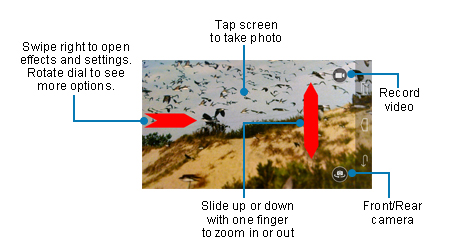


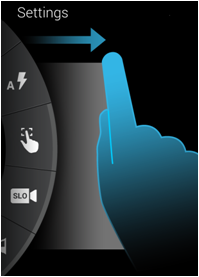

When I take a photo it doesnt go to my gallery. How do I get it there?
Reboot your Moto X will refresh the list
If you want to locate the file, you may download a file explorer (e.g, ES File explorer). You can also connect your Moto X to PC to find the photos
Can you capture stills from a video that was already recorded? I could do this on my very old HTC one-v and I’m dissapointed my phone doesn’t have this.
You can use any video editors to extract any frames.
Some video players also provide such screenshot functions. Unfortunately, the stock one doesn’t provide this function.
Where do i find the setting for pic size? I dont see a Settings menu in the camera. Thanks
Moto X does NOT allow you to set the resolution. It is always 10MP. You can change the ration to 16:9 (default is 4:3). This is the only choice.
For the video, it is always 1080p. You have no choice either (except the aspect ratio)..
When you share photo or video via MMS, Moto X will automatically scale down the photo and video.
How do you change from 16:9 to 4:3? Which option is that?
The setting was reported for a few moto x. But, it seems nobody has it any more.
(it used to be in the dial. Moto G still has it now.)
Ok, so bottom line: the Moto X only takes 10mpx, 16:9 photos. Not very flexible. If Republic offered more than one camera, I don’t think I’d own the Moto X… I guess I’m stuck with using MS Paint to change the resolution and aspect ratio of my photos…
I have a Moto g and I’m so frustrated that neither myself or koodo support could figurenoutnwhy this phone will not allow texting a video … Even few seconds long!
Does your mobile plan include mms? MMS require mobile data connection as well.
Any error messages?
Have there been any changes to setting pixels? One of the comments above said moto x is 10 but we were told it was 13 … It’s almost been a year since previous post, so definitely a possibility that it’s been updated! Would like to know how to find out what we have an also, can we adjust or set the pixels. I take pics for my art and sometimes the pixels that I have to use are specified. Thanks!
Moto X (Moto X 2013) has a 10MP camera sensor. Moto X 2014 (2nd gen) has 13MP.
These pixel numbers are the hardware specs. It is the maximum pixels you can use.
Motorola camera app does not allow you to specify pixels. You can only choose aspect ratio (4:3 or 16:9), which have slightly different number of pixels.
To use other resolutions, you can use third-party camera apps, e.g., Google camera, Camera360. Both allows you to select resolutions.
How can I stop the picture from flipping when it goes to gallery??
Are you using the front camera?
Use mirror in edit to get it as you want or maybe try using 3rd party apps. I don’t know specifically but I know they are plenty. (They were on iPhone)
Is there a third party camera app that can take lower resolution photos? I simply have no use for 10m photos let alone the storage. The majority of my photos are VGA which I load into field reports and even 2m are too big.
Yes, there are a lot of camera apps that allow you to change the photo size. You may try Camera360 Ultimate (it is free) https://play.google.com/store/apps/details?id=vStudio.Android.Camera360
How can I send a video via text message??
That will be sent through MMS. Most carriers support this.
You just compose your message as normal, attach the video, then send as normal message. The recipient can then choose to download the video to his phone.
If you plan does not include MMS (very rare!), you can try use some other messaging apps, for example, LINE, Vibre, WeChat… Of course, in this case, both you and the recipient must use the same app.
Is it possible to lock the focus somewhere when taking a video?
Probably not, as I know.
When you swipe to the right to pull up the camera menu there is a toggle for manual focus (it’s the hand with the brackets around the finger).
How do I pull up camera settings? Swipe it to right on which screen
Start the camera app, then…….
The icon for switching the direction of my camera has disappeared. I am stuck in selfie mode! How can I get the icon back?
You can just reboot your Moto X.
I have rebooted my phone several times and it will not pip up the icon to change front and back view. I even tried downloading several camera apps and nothing is allowing me to switch back and forth.
Then, it is probably some hardware problem with the front camera. You may visit local Motorola service centre to check it.
I have the same problem and have also tried rebooting several times. I’m at a loss here. Guess I’ll have to take it in
If clear cache and clear data does not bring back the button, you probably need visit the service center.
You may also try some other camera apps to find out whether the problem is related to the app. You may try Google camera, camera360, LINE camera to see whether you can use the front-facing camera.
IAlready tried that. I rebooted it again per your suggestion, and this time I left it off for 10 minutes, but the icon did not return. I guess I’ll have to take it back to the store and ask them to fix it 🙁
You can also go to Settings–apps, clear cache and clear data for camera app.
I cleared the data and the cache, and the icon came back, but as soon as I touched it to flip the camera back to regular view, all it did was take another selfie and make the icon disappear again. I reapeated the process and the same thing happened. I guess I have to take it to the store. Thanks for trying to help!
Now I even uninstalled the updates and changed it to the factory version. Same thing happened. Icon showed up, I touched it to get out of selfie mode, but it took another selfie and the icon disappeared again. 🙁
Your probably have no choice but to send the phone for a check in local service center.
i’m having the same problem. i’m wondering if you ever resolved it at home or if you had to send your phone in?
Hi Caryn. I had to trade my phone in. After several hours spent on it they confirmed that it was not fixable. I hope they give you a new one. I ended up with a refurbished one but its okay
I am also having the same problem…very frustrating
ive been having the same problem as well and every attempt to fix it has failed. motorola just sent me a new phone in september because my old ones screen broke so they replaced it for free but i feel like if i take it in again they wont accept it because i just got a new one..
Hi, can we keep on video recording in locked mode?
You have to use some third-party apps, e.g., Mobile Hidden Camera https://play.google.com/store/apps/details?id=com.zecurisoft.mhc1202
The button to switch from front to rear camera isn’t working. I’ve tried turning off the phone, but that doesn’t solve the problem.
You can try to reset camera app (settings – apps- camera, tap clear cache, clear data and force stop. Then reboot your Moto X).
How do I upload a photo to imgur? I don’t know if its the phone or imgur but I don’t get the option to pull a pic from the gallery, only take a pic with the camera?
Dang. I didn’t want to have to send it in but I guess it in unavoidable. Thanks for the are reply.
When I try to use my video camera I get a message “not able to capture media” and it will not record, anyone else experience this?
Did you check whether you are running low on storage?
You can try to clear cache and clear data for the camera app, then reboot the phone to see whether it helps.
I am getting the same thing. I tried these things and it still does not work. The slo mo video works. the Google camera also does not shoot video but does do pictures.
Any ideas?
You probably have to visit the local service centre. It could be a hardware issue if none of such apps works.
I had the same issue with the camera, when recording it doesn’t work, automaticlly stops and message says “not able to capture media”, and I finally found why in my case it wasn’t working:
I had a app which was a “call recorder” and I noticed once it was using the microphone while even on off it conflicted with another app but this time I had a message say “another app might use the microphone”. So returning to the actual situation of video cam that won’t work, and I wasn’t able to stop the process of the convo recorder last times so I deleted the app, and the video camera on normal mode finally worked.
Try to look which app might interfier, what apps are almost constantly running even if you closed them and clean the cache.
Thanks…it worked
It worked for me too. Thanks!
Thank you
Thank you. Problem was in Call Recorder
When I try to view a picture, the screen always turns darker so it’s too hard to see. Is there a setting where I can leave the picture brighter? I’ve already looked in the display settings.
When screen turns dark, you can use your palm to hide the sensors (on the top of your phone), then move away your palm. In this way, the auto brightness should adjust itself properly.
If you want, you can turn off auto brightness (not recommended).
I had already tried turning off the auto brightness and it didn’t change anything. Covering the sensors didn’t help either. It only happens when i try to view a photo, either in the camera or if someone texts me a pic. Any other ideas?
after turning off auto brightness, if you increase the brightness when playing video, do you see any differences?
You may also try other third-party video players.
Can I set a timer for the camera?
You have to use third-party camera app. Camera360 does have a timer,and it works well on Moto X. It is free on Play Store: https://play.google.com/store/apps/details?id=vStudio.Android.Camera360
The “selfie” camera on my Moto X no longer works. It freezes up whenever I try to access it. Help?
Try to reboot Moto X.
I took a panoramic picture recently and while it was processing it said saving but its not saved in my gallery with my other pictures. Is it saved somewhere else? And if so, where? Thank you for your help.
It should be saved in the same location as other photos.
If the photos cannot be found consistently, maybe something wrong with the processing. You may try Google camera app, which has better (arguable) Photo Sphere and Panorama modes. https://play.google.com/store/apps/details?id=com.google.android.GoogleCamera
I’m a fairly new Moto X owner (previously had an iPhone). I recorded a 20 second video and was trying to send it via text message. I tried to attach it to a text message and got an error saying “Message size limit reached.” I then tried to send it as an attachment in in an email it’s also too large to send through gmail (54 mb). It’s only 20 seconds long. So whatever format the Moto X records in I guess you can only send a couple seconds of video through text or email??? Is there a way to reduce the size or quality, or compress the video so you can actually send videos via text message? Preferably without having to download an app that the recipient has to have also? Thanks
The size limit of attachment for Gmail is 20mb. For larger files, you should share through Google drive.
Mms has even smaller size limit because it is delivered through mobile data. If you want to attach a video to mms, you can try to use share via message instead of attaching it. Moto X will try to reduce the size of your video if you use the share via. But 54mb seems too large.
The major problem with Moto X camera is that you cannot adjust the resolution for the video, it’s always HD.
The solution is to use Google drive to share. Of course, this is not convenient if the recipient doesn’t have a large data plan.
Thanks Simon. Could you elaborate on how I can “share via message instead of attaching?” Im not familiar with that. Also is there a camera app that would allow for resolution adjustment for video recording but still let you use the default messenger? Thanks again.
You can try Google camera, which allows you to set video resolution.https://play.google.com/store/apps/details?id=com.google.android.GoogleCamera
For short videos, you can try to check it (not play it) in Gallery, then tap Share icon, you may find messaging there. This does not work for some models.
Anyway, there are some apps may resize the videos, for example, KineMaster. But I haven’t used it for long.
Has anyone experienced a clicking sound coming from inside the phone when attempting to take a photo? About a week ago, I accessed my camera app to take a photo. The image just repeatedly adjusts (using the rear camera) while making the clicking noise. I attempted to use the Camera 360 app, with the same results. I cannot capture a clear photo any longer. I am guessing this might be a hardware issue, as I have only had the phone for 4 months. I’d appreciate any advice. Thanks!
Yes, it sounds like a hardware issue. You may try to reboot to see whether it helps. If not, you’d better to ask Motorola to fix it.
My camera isn’t focusing very well even with the control focus setting on. I’ve rebooted cleared cache and all that other stuff and other camera apps don’t focus very good either. How can I fix this?
It could be a hardware issue. You’d better ask Motorola to check and fix it.
Mine won’t let me record video at all. Right out of the box, when I hit the video icon, it gave me an error message
Did you try to restart your phone? What is the message?
if i take video from moto x its not playing properly…its getting stuck
Did you try other media players?
My photos come out quite dark. Suggestions?
You may try to turn on HDR.
Also, did you try any other camera apps, e.g., Google camera, camera360?
Thanks. Google camera seemed to take better pictures. Anyone else have that experience?
My screen shot isn’t working
What did you get?
For some reason my flash doesn’t work at all. Never has. I downloaded a flashlight app and that doesn’t even work. Is there something in the settings that might be causing this?
It is probably hardware issue. You can ask Motorola to fix it.
How do I use my screen shot?
You hold the power button and volume down button for 1-2 seconds.
Thank you Lilly.
Is there a way to pause a video? I kinda really need to know. Thanks!
If your Moto X has been updated to KitKat 4.4.3, yes, there is a pause button. If you are using older version, no pause button for video recording.
You can check the system version at Settings–About phone.
For those with non-working cameras turn off hotword detection on both google now and moto always listening and see if it helps
That works.. Why? I liked that feature.
When I first got this phone, I accidently pushed “always” when it asked me where to save pictures. Now all pictures that are sent to me through text message are automatically saved to “photos” in my Google account and not the gallery on the phone. How do I switch it to save them to the gallery instead? Please help!
Actually, the pictures are saved in your phone. Photos back them up to Google +.
You can go to settings – apps – Google +, tap clear defaults.
Next time, when you save pictures, it will ask you to select an app to handle the picture.
My front camera flash doesn’t work. Why?
There is no flash for the front camera. The flash is for rear camera only. You can turn it on/off in the settings wheel.
No that’s no true, I can use front flash for snapchat but not when taking a selfie/using the front facing camera.
Help me? How do I 1) delete certain photos or videos from my Moto X without deleting all from Google + ? 2) How come my videos from Moto X do not either a) copy properly to my computer or b) play the video properly once copied? and 3) How do I delete all photos and videos from my Moto X without deleting them from Google + ? Thanks for your help.
1. Photos in Google+ is a backup. Deleting them on your Moto X should not affect the photo in the G+. You can test it with any photos.
2. You may try to install codec pack on your PC, e.g., K-Lite Codec Pack.
3. You can delete all in Gallery app. tap menu key 3 vertical dots, then tap the dustbin button.
Once photos are deleted, they should not appear in the gallery app. But Photos app, by default, show all photos, local and G+. You can tap the menu key (top left, NOT the 3 dots in top right), tap On device to show photos on the device only.
Every time I take a picture from the front camera, vertical lines appear throughout the picture. As in here. https://m.flickr.com/#/photos/109497894@N04/14719555667/
What could the problem be?
did you try to clean the the lens cover (with any LCD screen cleaner)? It looks like some hardware problem.
You may also try to take some pictures with other camera app (e.g., camera360 or Google camera) to eliminate possible software issue.
Hi Simon! Thanks for this great resource! I am frustrated by the large size of photos that I cannot adjust. I see you recomment Camera 360. Does this sync with all our Google photos, and can they be made smaller using this APP?
Thanks…Julie
By default, photos app sync all photos (any photos you can see in the photos app) in your Moto X with Google +. Of course, you can exclude some folders for sync.
My camera is stuck on video and i can’t get it back to camera. Any suggestions? Thanks!
You can stop recording. Once you stop recording, it will be in camera modes automatically. In Moto X, there is no camera moder button.
I have the same problem (stuck in video mode) and this fix didn’t work. Any other hand ideas?
The Motorola camera is ready for both video recording and photo taken. There is NO shutter icon for photo taken. There is only two icons: one for switching front/rear cameras and the other for video recording.
When you are recording a video, you have the option to stop or pause.
You just tap anywhere on the screen to take photos.
Can you tap the screen to take photos?
Constantly black lines are coming in my moto x’s rear camera ! I have bought this phone oy for the camera !!Anybody is facing this issue ?, I have done all the troubleshooting operations suggested by moto support. Although i havent done factory reset. cleared the cache too! Its just a month old phone. !! Feeling very sad 🙁
Did you try other camera apps, for example, Google camera, camera 360? Did you get the same lines?
Anyway, if convenient, you can always visit local Motorola service centre to check and repair. It could be a hardware problem.
I have a Moto X and was facing a similar problem. Using a third-party camera app named CameraMx solved it for me! I dont know why or how but it worked for me! That app seems to correct those black and white lines in some way! Hope it works for u too!
I am also getting the same problem in MOTO X.
Just open the camera app and check any plain surface, preferably light grey or pale white surface.
You can see the lines flickering in the screen. Even you take the snap the same number of lines are visible.
This problem seems to be there after upgrading to Android 4.4.4
Did you try Google camera app?
dumb question department: how do I switch from default video to default photo? I cannot find in the documention the way to change the camera recording default. thanks in advance
I didn’t get it clearly.
If you tap anywhere except the video recording icon, you will take photos. Video recording is triggered only when you tap the recording icon.
Motorola tries to make it simple: once camera app starts, you can immediately take photos or videos. You don’t need to switch between photo or video mode.
Why can’t I send videos via text? (They always seem to be to big)
Most carriers have a size limit for MMS. MMS is not intended for high resolution videos…
You may try other ways to share video: Google drive, WhatsApp…..
I’ve bought a moto x recently and it doesn’t let me change the camera settings
Do you know what’s wrong?
Did you get the ring? What setting are you wanting to change?
Rotate the ring to get all available settings.
Yeah the ring come up but it doesn’t let me change the settings
A got moto x 2 days before and I have noticed tht the are vertical lines in camera when fluorescent lamp Is on. This problem is faced when light is on!so he can I fixed it? Or I have to replace it fr othrr piece!
If it appears on the photo, you probably should get a replacement.
Yeah I will replace it!
OK, I know how to take screenshots, but how do u take a screen video? Plz respond
If you mean record the screen, you need some apps. Most need root.
If you are familiar with ADB, it is also possible to record the screen through ADB since KitKat.
The screen recording feature was not implemented due to legal issues in a lot of regions.
Thanks… What apps can I download? And, also, would they be ready to use at anytime like screenshot or would I have to open them first? Plz respond
Not easy. Most requires root. Some may not work. So try several to see which works for you: Rec. (Screen Recorder), FREE screen recorder NO ROOT……
The best way is through adb command (of course from a PC): adb shell screenrecord
OK last night I had a long affair with root and almost went for it but is there any like backup in case I brick my phone? I got the developer options which are awesome I just need some guidance on downloading the root without bricking this phone.
You may check some developer sites. We don’t discuss rooting in this site.
I have a moto x 2014 and I’m not able to figure out the photo suggestion feature in my camera. Even if I click a blur picture I don’t get any other alternative by my phone.
In Gallery, when you view the photos, if there is a star icon in the lower left corner, you can have the options.
If there is no such an icon, it means you only have one shot. In other words, the camera did not take photos automatically except the one you took manually.
Thanx a lot!
When I try to print from my phone the pictures are full size and take a huge picture. How can I adjust what is printed?
It depends on the printer. Most allows you to choose paper size and orientation. But normally, one page one photo.
if you need put multiple photos into one page, you need some apps to create a “collage”.
how do i use the flashlight for seeing in the dark?
You need install some flashlight apps, e.g.,
https://play.google.com/store/apps/details?id=com.motorola.dlight
or this one: https://play.google.com/store/apps/details?id=com.flashgl&hl=en
all done thanks
how do i forward a number to someone please x
You have to copy and past. Moto X messaging app does not provide the function to share contact via sms.
You can also take a screenshot and send the image through mms.
I recently bought a Moto x. After about a month the button to take a selfie disappeared. I have tried restring everything, I cleared everything, forced it to stop and turned my phone off. Nothing is working. I’ve not even had the thing three months.
If you use other camera apps, e.g.,Google camera or camera 360,can you use the front camera to take photos?
Since latest update I can’t record videos in regular or slow motion. When I clicked the icon to record it stopped after a second and kicked me back to the home screen. I had to uninstall the updates just to be able to record a video. The first couple of updates everything worked fine. It was the november update that really messed me up.
You can try to clear cache and clear data for the camera app in settings – apps – all – camera.
I tried that at first and it did not work. I had to uninstall the updates on my camera to get it to work, now It works just fine.
do external mics work on the moto x?
If it is bluetooth one or headset, it should work. What exactly do you want to achieve?
Hi
If I clear data in camera settings.will it clear all the pics in camera. As I hv not kept d backup
No, it will only clear camera app data and reset the camera app to factory state. Photos are not affected.
Btw, it’s a good practice to backup your photos and other files. Photos app in your moto x can automatically backup your photos to your Google drive.
Question…
Why is it that I keep getting this error message window with a cloud in the side referring to my connectivity…
What is that about and what app/program is that referring or connected to/with…
Thanks
Christi
Probably it’s photos app. If it cannot backup your photos to your Google account for a few days, it will remind you. You can dismiss it safely.
I’ve also been receiving a MMS message in regards to not being able to receive/retrieve if my data is shut down…
If I’m connect through Wi-Fi, why am I still not able to receive such message (for instance, group texting/photos)
i recently got moto x play and while using front camera i’m getting mirror image when i see the same picture..
What should i do…???
i installed google camera also. it’s the same with that also.
but in watsapp camera i’m getting perfect image.
what should i do?
yes, it depends on camera app. The old Camera360 app allows you to choose. But the new version is too messy.
You can always edit (flip) it in Gallery, then save it.
How can i take a proper selfie without flipping the image, it automatically flips the image which annoys me ( i use Motorola Camera)
You have to flip it in Gallery app, then save it. Motorola camera does not offer the option to turn off mirrored photo. A few third party camera apps offer the option.
Thank you
In comparison to S6 the camera doesn’t produce great pictures. Am I missing some setting in My new Moto X play??
Galaxy s6 should get better pictures, compared to Moto X Play.
hey i am not able to take a video in moto x play, I am getting an error MSG saying, Not able capture video as other app is using mic.
I have not installed any call record, Its a new phone
does a reboot solve the issue?
As the message suggests, some other apps is hogging the mic. Unfortunately, only one app can access the mic at any time. And the new app cannot kick out the old app using mic.
Very often, it is caused by some buggy third-party apps.
Occasionally, Google Now may cause the problem. You can try to disable “ok google” detection from any pages in Google Settings–Search & Now –Voice — OK google detection.
i cant send a picture with a text what is wrong please?
You need MMS feature to send pictures. You need check with your carrier to find out whether you have it in your mobile plan.
You can also try it when turning on mobile data.
I have moto x.how to on camera flash.flash setting is always on but not working any help
Are you sure it is on, not auto?
Yes its on
Did you try other camera app, e.g., Google camera, to see whether the flash works or not.
simon Thank you so much…Working fine.my auto focus was not working, followed ur steps…great help!!!
I am trying to use a selfie stick on my moto x and nothing is working.. I’ve tried downloading different apps as well as just using the camera app and I can’t get anything to work? Does anyone know what to do? I feel like I’ve tried everything!
Why not check with the vendor of the selfie stick?
You should get a Bluetooth selfie stick, not a audio cable one for Moto X.
Okay I’ll try that! Thank you!
My Moto X 2nd gen has no flash icon or option. Driving me bonkers. Is there a flash option? What’s up? Thank you in advance.
Start camera app, switch to rear camera, pull out of the settings ring from left edge, rotate the ring and you can find the flash option.
How can I get my selfie stick to work with moto X 2 generation?
does selfie stick use Bluetooth or audio cable?
I am getting mirror image while taking selfie from moto x play. please suggest how to make it default again
The latest Motorola camera app (3.8?) has the option after you switch to front camera. But it seems some old Moto devices can only use version 3.7, which does not have the option.
I don’t have Moto X Play to test.
Doesn’t show the front camera option in my phone…Wt am i do
You can try to clear cache and clear data for the camera app in settings – app.
Sorry..there is no more change in my camera..
Did you try other camera apps? Did you try to reboot the phone?
If other camera apps cannot find the front camera, very likely, there are some hardware problems with the front camera. You may have to visit local service centre to fix it.
Of course, you can try to back up the phone, then try a factory data reset to see whether it helps.