 Occasionally, you may feel Moto X is slower or less responsive. In rare cases, Moto X may be not responsive, or the screen is just black.
Occasionally, you may feel Moto X is slower or less responsive. In rare cases, Moto X may be not responsive, or the screen is just black.
So, you may want to reset Moto X.
Very often, just a reboot, not a reset of Moto X will solve the problem
You can force Moto X to reboot (restart) by pressing and holding the Power button for 7 – 10 seconds, Moto X will restart/reboot. Moto X should always respond to this operation, even your screen is frozen or not responsive, because it is implemented at hardware level.
Before considering to reset Moto X, it is always a good idea to try to reboot your Moto X.
Very often, after rebooting, Moto X will work normally, and some weird things disappear. So, it is not necessary to reset Moto X at all.
Restarting Moto X will NOT delete any data on your Moto X. It means no data loss when rebooting your Moto X. Technically, rebooting is just to clear the memory and re-initialize the hardware.
So, whenever you feel Moto X works abnormally, a simple reboot may solve your problem.
Sometimes, rebooting Moto X may not solve the issue. Then, you probably have to consider factory data reset.
Factory Data Reset will reset Moto X to factory state
Factory Data Reset is a tool for you to remove everything that was imported, added or installed on Moto X after you got it. In other words, it will reset Moto X to “factory” state.
After factory data reset, all apps you installed and all of your data will be deleted. You will lose all of your data. So, it is recommended to backup your data before resetting Moto X.
There is one exception. The system update (for example, OTA update for your system) you applied will be kept. Actually, once your Moto X is updated, there is no “official” way to roll back!! Factory data reset will NOT roll back the system to the original state when you bought the Moto X.
To reset Moto X, you can go to Settings–Backup & reset– Factory Data Reset–Reset Phone.
If you have customized your Moto X on Motomaker you will have the option to remove your personalized content. If you want to remove your start up message or wallpaper, check the Erase all personalized content box as shown below.
Forceful reset Moto X when factory data reset is not accessible
Very rarely, you may not be able to access factory data reset, for example, Moto X hangs immediately after rebooting. In this scenario, you’d better to ring Motorola support line.
Please note this forceful reset Moto X should only be used when you are unable to access factory data reset function.
When using this method to reset Moto X, everything is deleted from the device. You will lose all of your data on this Moto X.
Similar to factory data reset, all system update (for example, OTA update for your system) you applied will be kept. So, you can NOT use this method to rollback your system.
If you have customized your device on Motomaker, your personalized message and wallpaper will NOT be deleted.
Reset Moto X with this method will require a minimum battery level of 25%. If you are unable to perform a reset, please charge it for 30-60 minutes and try to reset Moto X again.
Here are the steps to reset Moto X forcefully:
- Power off your Moto X.
- With the phone powered off, press and hold the volume down button for 2-3 seconds, then Power button, then release both buttons.
- You should see a list of different boot options.
- Use the Volume down button to scroll to “Recovery” and use Volume up button to select. At this time, screen is NOT responsive. You have to use volume buttons to navigate. If Moto X reboots, you may have waited too long to make a selection, you will need to begin the process again.
- Motorola logo and then the Android in distress ( logo with Exclamation mark) will be shown on screen.
- Press and hold the Volume up button for 10-15 seconds. While still holding the Volume up button, tap and release the Power button.
- Moto X will display additional menu options (text will appear in blue)
- Use the Volume down button to scroll to “Wipe data / factory reset” and use the Power button to select this option.
- Use the Volume down button again to select YES – delete all user data and press the Power button to confirm the action.
- Once the formatting is complete, press the Power button to confirm a reboot.
- Moto X will reboot and start the normal power up sequence
Again, please try to get help from Motorola whenever possible, if you have no experience with such procedures.
Do you have any problems to reset Moto X? Please let us know in the comment box below.
More guides, tutorials, tips and tricks for Moto X can be found on the Moto X How-to Guide page.
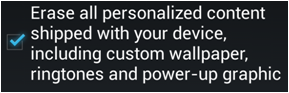
What if the volume down button doesn’t work?
If the physical button doesn’t work, you probably have to visit local service center because it’s very likely a hardware problem.
I have tried everything and my phone will not turn back on. It has charged for over an hour so I know its not the battery. One minute it worked the next it did not. I have only had this phone for 3 weeks and am extremely annoyed that I will have to get a new one.
It sounds like hardware problem, you should visit the service centre to have it checked.
Moto X hangs immediately after rebooting and so I tried the factory reset. Even after that, now the phone starts and goes to the android in distress page and hands up there. Tried multiple times and still the same.
If factory reset does not work, you probably have to visit the Motorola service centre.
Please note, you may have to wait for about 10-30 mins for a factory reset depending on may factors.
You may also check whether you can boot into safe mode (hold the volume down button before and during booting until you get the lock screen).
My Moto X crashes and then automatically reboots and restarts on it’s own, and when that happens I can’t turn on my WI-FI at all, even my bluetooth. I tap the on switch and it then immediately turns off, the ON switch stays grey at all times too. I done a FACTORY DATA RESET today thinking it would solve them problem but nothing has changed except I’ve lost all my stuff now. This has been happening continuously for months now, I used to be a able to turn the power off and then on again that would solve the problem temporarily but now in the last week I haven’t been able to get the WI-FI to work at all. I’ve only had it a few months too and I’m really not happy with the way it’s panned out. I’ve got a 2yr contract aswell, I do have it insured thankfully but I don’t wanna use that yet as I’m hoping it can be solved some other way….., can someone please help me..!!
For such issues, you should visit local motorola device center to check the hardware.
I’ve left a message with them as well, just waiting for reply now, hopefully don’t have to wait long though! To be fair I think the thing is knackered when it comes to WI-FI, haven’t been able to switch WI-FI on for a while now.
It sounds like a hardware problem. Of course, they probably will reset your phone first. So, backup your data before visit them.
I have the moto x about a month now and there are times it just locks up. Moto support helped me clear the cache partition, but it comes back. I have re installed the moto app after clearing cache. This happens about once per day. Very annoying. Any thoughts? My wife and my son moto x also does it.
What do you mean “lock up”? Not responsive? Does it respond to single tap of the power button?
I ended up sending mine back to Motorola for repair, they couldn’t do anything over the phone so told me to send it back, thankfully still part of warranty so that will cover the cost of repair!!
The display freezes, either dark or on the screen to unlock. The only way out is to hold the power key until it reboots. The phone is not dead in the fact of holding the power key, I feel it vibrate like it does on power off. When it brings the “do you want to power down menu. But the screen is non responsive.
You may backup your data and perform a factory data reset. If the problem still persists, you may have to visit the service center to check the phone.
My phone turns on, and so does the screen, the volume buttons and power buttons still work. I have done many soft resets, and the screen continually refuses to recognize my touch. I also cleared the cache from the reset menu.
If the screen doesn’t response to touch, you’d better visit the local service center to check the phone. It could be due to hardware problems.
After Lollipop upgrade to Moto X 2014 the step 6 changes to the inverse.
You have to press *Power Button* for some seconds and, while holding it, press once Volume Up button.
I don’t know what happened, my phone was working fine and everything was good then all of a sudden the volume down button just doesn’t work. I haven’t dropped it or anything. The last problem I had was that I couldn’t hear the through the speaker when I put the phone up to my ear, they could hear me but I couldn’t hear them. But whenever I put it on speaker it worked. I did a factory reset, didn’t fix it. But two days later it was fine. That was months ago, now this. It’s so frustrating
As a hardware button, volume down should respond to your press. Something should be shown on the screen. If not, maybe the button is broken and you may have to visit local service center to check and fix it.
I have a problem with my wi fi and the bluethood cannot turn off/on
What do you want to do, and what errors do you get?
talk back is on my phone and i cant get to settings to turn it off i have tried a factory reset with the power button and it just turns back on like normal so it didn’t work how do i fix this and get this stupid talk back off my phone
Did you actually reset the phone? After the reset, It should ask you to set the phone as a new one.
Why you cannot go to settings to turn off it? Any errors?
Anyway, if the problem persists, you can visit local Motorola service centre to fix it.
I changed screen on my moto x (i dropped it) and after that my battery is showing all the time 100%. this morjing battery died and when plugged to charge it shows that its fully charged but its not charging. any ideas
You probably have to visit local Motorola service center to check the hardware.
thats the thing that there is no motorla in Ireland unfortunately. but i fixed it. one of the flex cable wasnt connectec correctly. thanks for the reply though.
I get to step six, see the screen with Android in distress, but the next step, to see the additional menu does not work and eventually the phone restarts and goes back to the black screen. I already talked to Motorola and they are sending a replacement but I am so uncomfortable that I am not able to erase my information… Any other ways? I also trying connecting the phone to a computer in hopes it would appear as a drive and I could delete at least files etc, but no such luck. I tested with other Android phones, which worked, so I know the combo cable/computer are ok.
You reset Moto X, you can also use the settings. If you want to use the recovery menu as you tried, you need follow this guide (you need pay attention to the minor change in lollipop. The guide is on clearing cache partition, but you can find how to get the factory reset option ) http://allaboutmotog.com/how-to-clear-cache-partition-on-moto-g-and-moto-x-after-android-lollipop-update/
To connect your Moto X to the pc, you need install the Motorola device manager. You may follow this guide http://allaboutmotog.com/moto-g-how-to-guide/how-to-connect-moto-g-with-pc-through-usb-cable-for-moto-e-and-moto-x-as-well/
Please note, you cannot reset the phone through USB.
Thank you do much! Finally was able to reach the recovery menu!! Kind of surprised the customer service guy did not know this difference for lollipop! Was able to do my factory reset!!!
I tried everything and there’s no Motorola stores within my reach that I can get to. Any ideas? I really need this to work sooner rather than later.
Thanks.
thanks! my phone works but what i did is that i took out my sim card before recovering so if that helps and besides that i had no personal info on my phone so thanks!
i have tried that, but my phone is still bootloop
Can you enter recovery menu to clear cache partition?
Anyway, if the phone cannot boot, it usually means the storage is corrupted. Very likely, you have to visit service center to repair.
I tried reboot and it didn’t work so tried factory reset and no luck either.
What do you get if you press and hold power button for 10 seconds? If there phone cannot be powered on, you have to visit local Motorola service center to check the hardware.
I need help. I have a Moto x 2013 which I updated to Android 5.1 from kitkat 4.4.4. I am having battery drain due to active radio bug. I want to solve this issue. Should I go roll back to kitkat 4.4.4 ? If so, how to do this? Please advise. Thank you. Ajit, Chennai, India.
You can try to clear cache partition to see whether it helps. If not, you may have to factory reset the phone.\
There is no offiical way to rollback in Android.
My screen is cracked and I am unable to see anything.
Is there a way to reset the phone without using the screen? I have a replacement phone coming but I have to send the broken device back. I have my email, facebook and bank account info on the phone so I am uncomfortable sending the device back without wiping it first. If I delete all the files from the phone when it’s hooked up via USB, will that do the trick?
You can use Android device manager to wipe the phone remotely if the phone is connected to internet. Just Google Android device manager, then login with your Google account, select the phone. You can then wipe all your data on it.
i LOST MY DISPLAY AND I WANT TO RESET… WHAT SHALL I DO??
You can wipe your data from a PC with Android device manager. You can Google Android device manager, log in with Google account. You can then find all your Android devices. You can choose to wipe the phone. Please note, this requires the phone is on and is connected to internet.
My Moto x is totally dead from last 3 days. its not turning on, even its not showing the charging when i connect it with usb cable, just my pc detects it, when i connect it with pc it shows some sound like something is connected,
i had also changed my charger and make it charge for couple of hours but no result,
i can’t open it in the fastboot, how do i do a boot repair of my moto xt-1060
It sounds like the boot partition or the whole storage is corrupted and you have to visit service center. But I suspect it’s repairable.
When you connect the phone to the PC, it can only be detected as “something” unrecognizable. In your network device manager, the chipset used for the storage controller can be identified. But that’s all. You cannot read the contents. You need to check with the service centre to see whether they can get the data. But don’t set expectation high.