The developer options allow you to quickly access ADB settings, USB debugging, animation scales, and various monitoring tools for your device. You may need it sometime later.
However, in Moto X, developer options are hidden. It means you cannot find it by default. This is the default behavior of Jelly Bean 4.2. So, do not blame Motorola. It is its parent (Google) who made the decision.
To enable Developer options, you may follow the following steps
- Touch

- Touch Settings
- Touch About phone
- Touch the Build number field 7 times
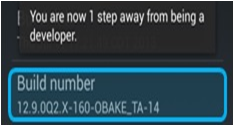
You will begin seeing a message (shown above) as you approach the 7 touches.
Touch the back arrow once complete, and Developer options will now appear under Settings.
this didnt work for my phone. i have a droid verizon motorola phone 2.2.3 version and it is not working for me at all
Your phone probably does not have this. The developer option was probably introduced in Android 2.3. After Jelly Bean 4.2, it was hidden.
For your phone (Milestone, or Droid 1), it was launched with Android 2.0. The last update was 2.2.3 in 2011.It was probably the best Android phones in 2009/2010. The sliding keyboard is really nice.
how to remove this {} developer options icon from my moto g
You cannot hide it again. But you can disable it.
You can hide it. Please check the below link 🙂
http://wirelessmash.com/blog/enable-disable-developer-options-android-kitkat/
Just scroll down and check out.
Thank you for the info.
If i enable the developer option in moto g, do me able to claim warranty?
In most regions, this is not an issue for claiming warranty.
verizon/google/android/motorolo i been using developer mode for some time now with google chrome to cell phones….when will i be able to write and read apps….i have aread and write app on my com but will it work with cell phones. now i never register the phine i us and i always program gsm phones on NAM 2 . does nam2 work with developer mode
Hi,
I could not find “preferred network type” option in my unlocked(AT&T) moto x. Is it hidden or is there any option to choose my network type manually??
I think it is locked by the carrier. You should not (and cannot) change it. Unlocked does not mean that firmware is unlocked.
By default, the settings are under More–Mobile networks.
Hello. You can change the network by typing star pound star pound 4636 pound star pound star. In that order. It will put you in the phones main menu. I had a moto X XT1058,and I was not Abel to access the menu. But I then received a moto x XT1053 and I was Abel to access this menu. If this code works, I guess it depends on the phone it self. Good luck with it.
Nice! It worked like a charm on my Moto X 2nd Generation running Lollipop (5.0.2).
Me too. Developer set. Now, wondering if this will help me access all my android folders from my PC via USB connection? Does you have advice on this?
No, by default, when connecting the phone to the PC through USB cable, it is connected as MTP device and therefore the PC can only see non-system partitions/folders.
You need enable USB debugging, and use ADB commends to access other folders.
I have moto x play, I’m unable to access the developer option by clicking the build number several times. Please help me with this….
You need to tap the build number quickly for 7 times.
I have moto X pure with android 6.0. I am clicking on build number many time but I can’t reach in developer mode.
You need to tap the field quickly.
I have a Moto X 2nd Gen that is google locked. I bought bit from a police officer so I’m sure its on the up and up. I have the FRP Removal software buy I need to enable USB debugging. TAPPING THE BUILD NUMBER, NO MATTER HOW FAST OR HOW MANY TIMES, DOES NOT BRING UP THIS MENU. Please don’t respond with “Tap the build number.”
But that’s the only official way to enable developer options.